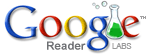9:09AM
ScreenFlow Review
I’ve been producing screencasts now for almost a year. While I cannot claim to have the superhuman skills of my friend Don McAllister, I do want them to look nice. Up until a few months ago I accomplished this through a byzantine series of steps in multiple applications that was both time intensive and spectacularly underwhelming in its result.
Well this all changed a few months ago when ScreenFlow came on to the stage. ScreenFlow is the screencasting application for the rest of us. It gives you one application to capture video and audio and perform sophisticated editing. So let me break this down a bit.
First there is the capture. By this I mean you turn it on and the little invisible camera over your shoulder starts taking pictures of the screen. At least that is how I think of it. ScreenFlow does a dandy job of capturing your various clicks, drags, and actions on your screen. It also will record audio from either your built in microphone or your own plug-in microphone. I use a Blue Snowball for this purpose and while it is not perfect, it does an acceptable job. You can also elect to record or ignore your system sounds and, if you are really brave, your iSight feed so people can look at your mug while you record your screencast. I tried this but ultimately decided, as the old line goes, I have a face for radio.
You can capture multiple takes into one project so you can break larger projects into small bite-sized chunks. Now for most Screencasting applications, that is where the story ends. You then are required to submit those clips into iMovie or Final Cut for editing and processing.
ScreenFlow, however, is different. This application includes its own editor. So once you have your screencapture completed you can arrange them in ScreenFlow’s handy editor. This editor reminds me of the old iMovie. It is timeline based but not quite so intimidating as Final Cut. Despite the simple interface, however, there are some powerful tools.
Using ScreenFlow I can select portions of a clip and resize the screen, call out the front window and blur the background, zoom up and zoom down, and just about any other fancy trick within reason to make it easier on your viewer. I’ve done some of these effects in prior screencasts using Final Cut. In fact, you can do just about any screen effect with Final Cut and Motion. The trouble is, unless you are very proficient in those applications it will involve a lot of time and, most likely, a few tears. With ScreenFlow things are much easier. I still do some transition work and introductions and closings in Final Cut but with ScreenFlow, all the complicated stuff is already done for me.
The list of features in the edit process is long but just to point out a few of my favorites I like the way you can spotlight the mouse with a circle the size of your own choosing and feather the edges. I also like the way you can easily resize the image and, if you are feeling really spunky, add a reflection. You can also have it automatically display key presses but I’m not a fan of the way it zooms your keypresses across the screen. I hope they add some more options in future releases turning down the dazzle and up the functionality of this feature. For the time being, I’m continuing to use a great freeware application called Keycastr to handle keyboard display duty.
In addition to doing a fine job recording audio, ScreenFlow gives you some other audio tweaks such as the ability to add a keyclick sound. I can definitely see where this feature would be useful.
The biggest improvement to ScreenFlow with the latest version 1.1 is the addition of presets for lossless video and AppleTV. They have made huge strides on the output side and, for me, transformed the application from merely interesting to essential. ScreenFlow is like chocolate cake with ice cream and frosting blended in. One big pile of sugary screencasting fun. For ScreenFlow’s competitors, the bar has been set high.
I think we really are at the very beginning of mainstream screencasting. More and more people are making them. Not just to sell software but also to teach friends. In addition to my MacSparky screencasts, I use screencasting in my day job to drop little helpful movies into presentations. This is interesting because the developers at Vara Software actually started ScreenFlow with the idea of being able to record keynote presentations for the internent. Using ScreenFlow my production time has gone down and quality has gone up. This comes at a price however. A license for ScreenFlow will set you back $99. At this price point you probably need more than a passing interest in screencasting to justify the purchase but when you consider what a license for Final Cut Studio or Express costs, this really isn’t that bad. If you are serious about screencasting, you really should take a look.