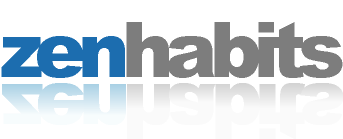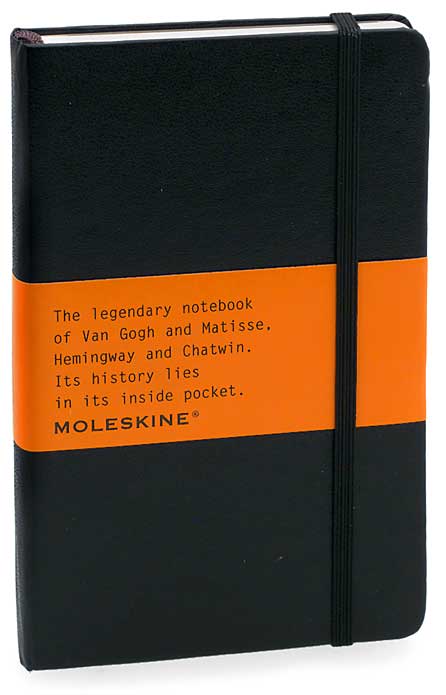8:01PM
Review - Forklift
This review was recorded and posted on Surfbits MacReview Cast #112
When working in Apple’s Finder I often find myself opening multiple finder windows to allow me to work with files across different locations. Sure you can technically do this within one finder window but it never seems to work quite right and it inevitably leads to a lot more clicks than necessary. Somebody at BinaryNights must have had the same revelation because when you open up Forklift, the first thing that strikes you is the dual pane window. This isn’t rocket science but the simplicity of it is refereshing. You can assign the left and the right panes to different locations and file management will suddenly get much faster and much easier. It even supports tabs and drawers so you can have collections of locations on each pane making the set up of of your source and destination even easier.
When I say “destinations” I’m not just talking about a few directories on you home drive or an external USB drive. Forklift gets the whole enchilada: FTP, SFTP servers, Amazon S3, iPods, Bluetooth devices and just about anything else you can plug into or airport link with. Using forklift I am able to upload files to my FTP server just as easily as if I were transferring between two directories. It even can look at archived files as if they were unscrunched. I don’t have an Amazon S3 account but reading the forums and other web postings this appears to run fine. I spent some time trying to get it to talk to my Verizon Treo 650 but was ultimately unsuccessful. I don’t think this has anything to do with Forklift and a lot to do with and phone. Except for that hiccup it really felt as if I was working on a local drive the whole time.
The application gives you multiple ways to find and sort items from spotlight searches to smart folders to favorites tabs. Whether you are the neat and tidy hierarchical type or a bit more of an anarchist that relies on sorts and smart folders, Forklift will accommodate you.
Another nice feature is the “Preview”. I know a lot of people are excited about the Quicklook feature in Leopard. Forklift has a similar, though not quite so slick, version built in. When you click an image or pdf you see a little version in the icon view. It is very helpful for sorting through images, especially when I am not disciplined in naming them. It does not render previews for all file types. For instance, OmniPlan and OmniOutlilnes just give you an icon, whereas OmniGraffle, pdf, and photo files give you an accurate representation.
Forklift fully supports Growl so my Mac can still tell me when it is done with a file transfer. Likewise it has the spring loaded folders like the Tiger Finder but I rarely used them since the dual panes made it unnecessary.
In addition to providing an excellent file management tool, it also has an application deleter. This is an additional tool in Forklift that hunts down all related files for any application you want to delete. This helps keep the junk off your drive. I ran it against AppZapper and it was comparable. One time, with ChronoSync, AppZappers found a few files Forklift didn’t, but just that once out of ten tests.
I really tried to make it work using keyboard navigation but never got the hang of it. I’ve only been using it a week and perhaps that would sort itself out with some time but I constantly found myself simply resorting to the mouse.
Forklift is an upgrade over the Tiger Finder. The simplified, dual pane interface, the previews, and the seamless integration with FTP and other media make this a no-brainer. You can pick it up at BinaryNights.com for $29.95. They also have a 15 day trial so you can check it out before buying.
This review, however, is not the end of my quest for Finder alternatives. Following this review I am shutting down Forklift and I will spend the next week working exclusively with Path Finder. It will be very interesting to compare and contrast these two applications next week and see how they all sort out.