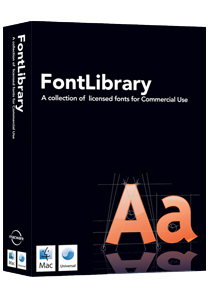4:53PM
iPhone Web Apps I Actually Use
Having just taken a small vacation and coming up two months of iPhone ownership, I thought I'd take a look at the web apps I routinely use on my iPhone. There are a lot of very nice iPhone web apps out there programmed by very bright and imaginative people. I've probably got about 50 of them linked on my "iPhone Applications" favorites bar but I've been making a conscious effort to track those applications that I actually use and thought I'd report on them here.
NewsGator Mobile
Not long after I switched, I went ahead and purchased a license for NetNewsWire which is an excellent news reading program loaded with features and constantly being refined by an active, committed Mac developer. It came with a free subscription to the NewsGator service which is an online reader component. It syncs with NetNewsWire and their iPhone app is really clean and easy to use. I toyed a bit with Google Reader which is free (that is always a good thing) but found the NewsGator/NetNewsWire combo easier for me to use.
Anyway I can check my subscriptions anytime on the iPhone and read through, trash, or clip for later viewing on my Mac very easily from anywhere (including the Edge network). This is my most frequently clicked iPhone web application.
Tadalist.com
I've previously blogged about how I use this simple online to-do application from 37Signals with its accompanying browser application for grown up computers to drive shopping lists and other to-do items between my iPhone and OmniFocus. It is free and Edge friendly. My good friend, Darren over at MacWingnut.com prefers todoist.com which is, frankly, much sexier in a geeky sort of way with gmail integration, quicksilver support and other things that sound fun but I like the simplicity of Tada. This is partly because I view it only as a stepping stone to getting tasks in my actual task vault, OmniFocus, wherein Darren (I believe) uses Todoist for the whole nine yards.
I am also trying 37Signals' accompanying product BackPackit for a month to see if it is worth the trouble. This is sort a Kluge to get around the fact that Apple does not sync the Notes on my iPhone or give me a way to secure them. Ugh. I'll report more on BackPackit at later date when I've had more time to work with it.
Traffic
A necessity for living in Southern California. This is a great supplement to the little red lines I keep seeing in Google Maps.
Applists.com
This is a collection of all the various iPhone web applications that appears to be updated more than most and gives you a simple place to look for what is new.
There are others. Many, many others. But as pretty and neat as they look, I really don't load them very often.
I am hoping Apple opens the iPhone up. If I could get an iPhone version of OmniOutliner, OmniFocus, and Yojimbo, I would be one very happy camper.